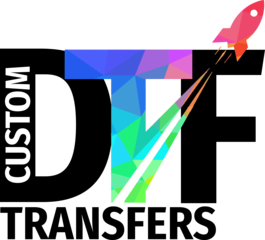Recommended File Types: PNG at 300 DPI, AI, PSD, PDF, EPS
Accepted File Types: AI, PDF, EPS, PNG, JPG, PSD, TIFF
If you don't want a background to print, remove it and/or send with a transparent background, otherwise we print what you upload and submit.
If using Corel Draw, save your file as a PDF before uploading.